In this article
Elimination Journals
Use this page to eliminate intercompany transactions. Eliminating intercompany transactions prevents intercompany payments, receivables, profits and losses from being recognized in consolidated financial statement reports. For more information see:
Create Elimination Journals
To process elimination journals you must first:
- Set up a consolidation entity where elimination journal entries are recorded. To create a new entity see Dimension Values and mark it as an Elimination Entity. Use the newly created elimination entity to process elimination journals.
- Set up at least one General Ledger account to use for elimination balances. To set up a General Ledger account for elimination go to a G/L Account Card and turn on Include in Elimination for it.
When you create elimination journals, intercompany transactions are removed from consolidated financial statements. Intercompany transactions which don't involve any third party are eliminated from consolidated financial statements.
To create elimination journals, do the following:
- Search for and open the Elimination Journals page.
- In the header, select the elimination entity that you have set up.
- The entity you select on the header will be the one used for the elimination journal lines
- The journal lines are updated with transactions that have the same entity as the selected Entity Code and are in the specified Batch Name.
- In the lines section, enter a posting date for the journal line.
- Under Account No., select the General Ledger account to use. The account you select should be set up so that it is included for elimination.
- You can only select General Ledger type accounts.
- You can make changes to the elimination journal line if needed.
- For more detailed information about the elimination journal line, select the value under Calculated Amount.
- After you have added all the elimination journal lines, you can then post the entries by selecting Post.
MEM Suggest Elimination Entries
On the Elimination Journals page you can select MEM Suggest Elimination Entries to populate suggested elimination journal lines. A processing dialog opens where you enter the following information. The entity used in this action is based on the entity you select in the header of the Elimination Journals page and cannot be changed in the dialog. This process will check all of the accounts which are marked to be included in elimination, and then it calculates their balances up to the specified As Of date.
- As of Date: Enter the date which is used to include General Ledger lines up to the date you enter.
- Posting Date: Enter the posting date which is used for suggested General Ledger lines.
- Reverse Date Calculation: Select the reverse date calculation to use for the elimination journal lines. For example, use 1M if the reverse date calculation should be one month after the posting date.
- Document No.: Select the document number, if needed.
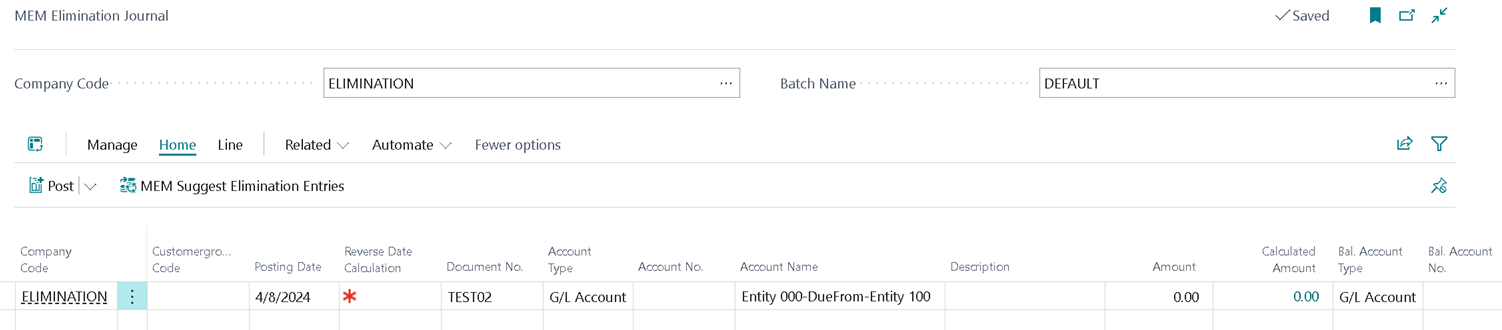
Checking the History
To check history, you can go to the “Posted General Journal”(BC window) window and find your line and you can see the calculated amount field . Then you can drill down into the data to see how this amount was calculated.


Calculated Amount History
A window called “MEM Elimination Calculated Amount History” displays the history of all the calculated amounts with the entries included in the previous elimination runs. From this page, users can check the linked GL entry by clicking on “GL Entry No.”. This window will only include entries which are new.
For example, Account 11000 elimination was done with amount $10 for entity 100 on As of Date 5/1/2024 and was reversed on 6/1/2024, entry get created in this window.
Now when the user runs the elimination again on 6/2/2024, Account 11000 will be included again with the elimination, again with the amount $10(if there is no change) then as entry for this account already exists with amount $10 and entity 100, so no new entry will be created to avoid duplication of data.
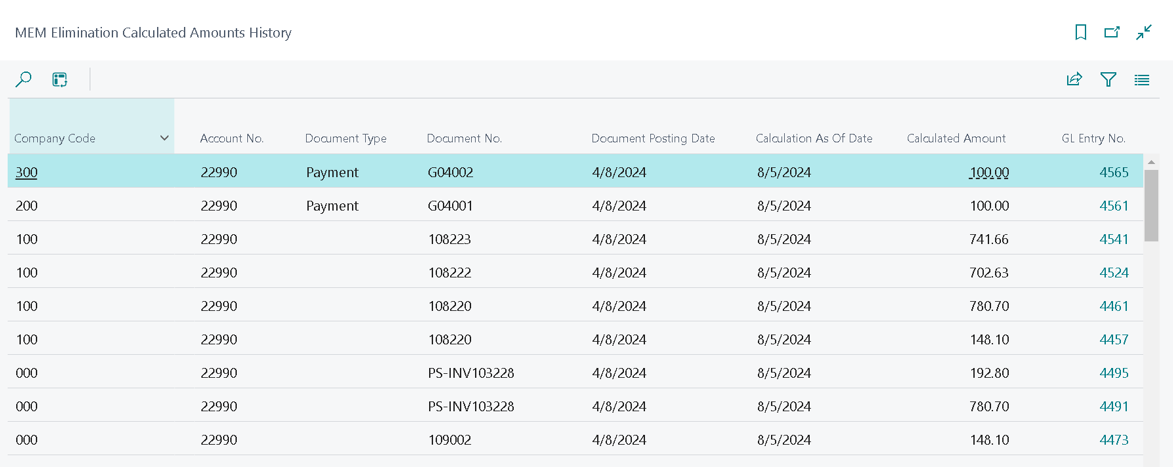
Fields
This page contains the following fields:
| Field | Description |
| Header | |
| Entity Code |
Select the entity for the transactions. The default value is your default entity. The default entity for the line is automatically updated with the entity value of the selected the customer, vendor, account, or item record. If needed, you can change it any entity to which you have access.
|
| Batch Name | Select the batch to use for the elimination journal. |
| Lines | |
| Entity Code |
Displays the entity for the line. The default value is specified in the header. The default entity for the line is automatically updated with the entity value of the selected the customer, vendor, account, or item record. The selected entity filters the other records such that only the records that belong to that entity are available. For example, when entity 100 is selected, only the account numbers that belong to entity 100 are available. You cannot change the entity on the line level. The entity you select on the header will be the one used on the line level. |
| Shortcut Dimension 2 | Displays the owner entity of the item, location or resource if Dimension 2 is used as the MEM Entity. |
| Posting Date | Enter the posting date for the elimination journal line. |
| Reverse Date Calculation | Displays the date for the reversal of the elimination transaction. This date is calculated as one month after the posting date. The entry is reversed on this date. |
| Document No. | Displays the related document number, if applicable. |
| Account Type | Displays the account type used for the elimination journal. |
| Account No. | Displays the account number. |
| Account Name | Displays the account name. |
| Description | Enter a description of the elimination transaction. |
| Amount | Displays the amount that will be eliminated. |
| Calculated Amount |
Displays the calculated amount. The Calculated Amount is filled in only when you use the MEM Suggest Elimination Entries action. You can select this value to open the MEM Elimination Calculated Amount. Use the MEM Elimination Calculated Amountpage to drill down into the balance amount that will be eliminated. You can see associated entities and the document type, for example, and also the relevant General Ledger entry, which you can also for more information about the elimination transaction. |
| Bal. Account Type | This field is hidden by default but you can add it to the page manually. For more information about accessing hidden fields, see Work with fields and columns |
| Bal. Account No. | This field is hidden by default but you can add it to the page manually. For more information about accessing hidden fields, see Work with fields and columns |
Actions
This page contains the following actions:
| Action | Description |
| Post | Post the selected journal lines. |
| MEM Suggest Elimination Entries | Opens the MEM Suggest Elimination Entries dialog. Use this dialog to populate journal lines. |