In this article
Integration with Third-Party Apps
When installed, Multi-Entity Management typically works only with Microsoft Dynamics 365 Business Central. However, Multi-Entity Management can also work with other Microsoft Dynamics 365 Business Central apps by using the Record Batch Processing Parameter.
The Multi-Entity Management ID is as follows:
| Local | Name | ID |
| Australia/New Zealand | Multi-Entity Management (Au/NZ) | b22b068d-ea4b-430a-a355-06f300fabac7 |
| Europe | Multi-Entity Management (EU) | 1b3d67a7-7ddb-45d6-9173-2b4bf499fd0e |
| USA | Multi-Entity Management (NA) | e7e4551c-46e4-40a0-98aa-d33dc1d10bde |
Integrating with Apps
To integrate Multi-Entity Management with other apps, follow these steps:
- Check that Multi-Entity Management is installed.
- Check that Multi-Entity Management is turned on.
- Use the Record Batch Processing Parameter to save the Parameter ID and Parameter Value to a table, where:
- Parameter ID is an integer value based on the action. The integer values can be used or the Option variable type can be used to pass the appropriate value.
- Parameter Value consists of two values separated by a colon ( : ):
- First Value: Entity ID
- Second Value: Master Record (Customer, Vendor, Bank etc.)
For example, Entity: ADM, Master Record: 10000. Then Parameter Value is: ‘ADM:10000’
- Call the function the code unit 70210832 with Record Batch Processing Parameters.
Codeunit.Run(70210832, BatchProcessingParameter);
Review the examples: - To get the return result, you can access the Record Batch Processing Parameter for the same GUID.
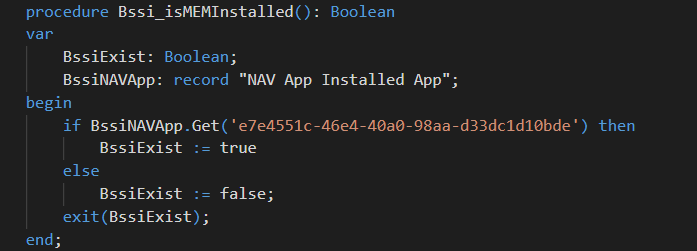
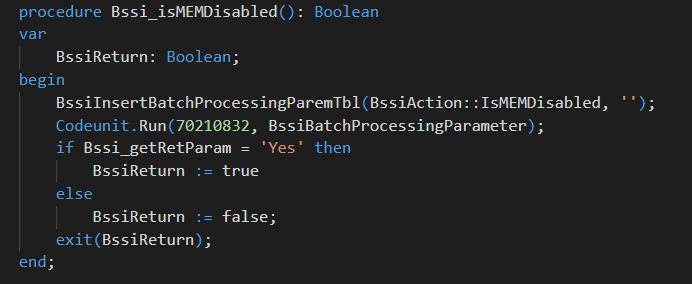
Procedure to Insert to the Record: Batch Processing Parameters
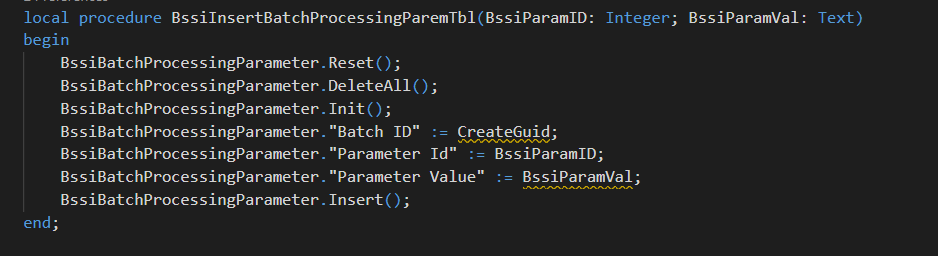
Procedure to Get Response from MEM

Procedure to call MEM and verify the response
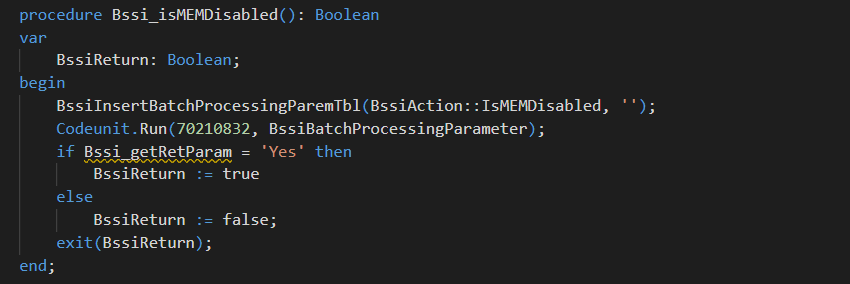
The Record Batch Processing Parameter is updated accordingly.
Parameters
The following table provides information on the parameter IDs, values, and expected return values.
| Batch ID | Parameter ID | Parameter Value | Return (Parameter Value) | Description |
| Guid | 0 (GetUserEntityAccessList) | ‘ ‘ |
‘ADM’ ‘PROD’ |
List of the Entities User have access to. |
| Guid | 1 (IsCustomerEntityAccess) | Entity+’:’+Customer No | Yes, No | Yes: Have access No: Not have access |
| Guid | 2 (IsVendorEntityAccess) | Entity+’:’+Vendor No | Yes, No | Yes: Have access No: Not have access |
| Guid | 3 (IsItemEntityAccess) | Entity+’:’+Item No | Yes, No | Yes: Have access No: Not have access |
| Guid | 4 (IsLocationEntityAccess) | Entity+’:’+Location No | Yes, No | Yes: Have access No: Not have access |
| Guid | 5 (IsBAEntityAccess) | Entity+’:’+Bank No | Yes, No | Yes: Have access No: Not have access |
| Guid | 6 (IsFAEntityAccess) | Entity+’:’+Fixed Asset Code | Yes, No | Yes: Have access No: Not have access |
| Guid | 7 (GetEntityDimValue)
|
‘ ’ | 1, 2 | 1: Shortcut Dimension One 2: Shortcut Dimension Two |
| Guid | 8 (IsMEMDisabled) | ‘ ’ | Yes, No | |
| Guid | 9 (SetHeaderEntity) | Entity | Set the Current Header Entity | |
| Guid | 10 (SetLineEntity) | Entity | Set the Line Entity | |
| Guid | 11 (GetEntityFromLookUp) | Entity(Code[20]) | Entity(Code[20]) | Opens Lookup for Dimensions with User Security, and Return selected Entity Value (Dimension Value Code) |
| Guid | 12 (IsUserEntityAccess) | Entity | Yes, No | |
| Guid | 13 (GetDefaultEntity) | Entity(Code[20]) | Entity(Code[20]) | Get the Default Entity |
| Guid | 16 (GetEntityLableCaption) | ‘ ‘ | Return Entity Label(Text[80]) |