In this article
Tier Pricing Workflow
To set up tier pricing for an item, you must create a trade agreement. For more information, see Base price and trade agreements ![]() in the Microsoft Dynamics 365 for Finance and Operations documentation.
in the Microsoft Dynamics 365 for Finance and Operations documentation.
Follow this general workflow to set up tier pricing for an item:
- Open the Release product details page for an item.
- On the Purchase tab, select Trade agreements > Create trade agreements.
- On the Trade agreement journals page, select New.
- Select a Name for the new trade agreement.
- Select Lines.
- In the Overview FastTab, create the tier levels that you want.
- For the first tier, do the following:
- Select the item Relation.
- Set the From value to 0.00 and the To value to some number that represents the upper quantity for the first tier (e.g., 100).
- Select the Unit and specify the Amount in currency for one unit.
- For the next tier, do the following:
- Select New.
- Set the From value to the same value as the To value from the previous line (e.g., 100).
- Set the To value to some number that represents the upper quantity for the next tier (e.g., 200). If you are specifying the final tier, you can leave the To value empty.
- Specify the Amount in currency for one unit.
- Repeat the previous step to add more tiers.
- When you are finished adding tiers, select Post.
- Close the Release product details page.
![]() Important: To ensure that the correct quantity is calculated when the prices are applied, the From value of the line must be the same as the To value of the previous line.
Important: To ensure that the correct quantity is calculated when the prices are applied, the From value of the line must be the same as the To value of the previous line.
The following image is an example of a tier pricing setup.
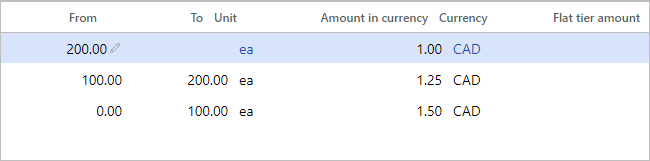
Apply Tier Pricing
To apply tier pricing to a billing schedule line item, follow these steps:
- Open the All/Active Billing Schedules list, and select New to create a billing schedule.
- In the Billing Schedule Header, ensure that you select the Customer account, specify a Start date, and select the Number of periods for the billing schedule. And as needed , complete other options.
- When adding a schedule line item to the Billing Schedule Lines, ensure that you select the Item, set the Pricing method to Tier, and specify a Quantity. As needed , complete other options.
- For the schedule line item, select View billing detail, which opens the View Billing Detail page.
- To review the price details, go the Line details FastTab.
- When you are finished, close the View Billing Detail page.