Multiline Pricing
Multiline Pricing allows users to enter limits such as a minimum or maximum billing amount or quantity, the time frame for this limit, and what items this limit applies to within a billing schedule. In an example where a minimum amount is set, if the customer spends less than the set minimum amount across a subset of items of the billing schedule in the specified time frame, they will receive an additional billing to bring their spending up to the minimum amount.
Workflow
-
The user creates a new subscription schedule.
-
The user adds items to the schedule and groups some or all items together
-
The user indicates what item will be adjusted if the amount commitment restrictions are applied.
-
Optionally, the user creates more than one group on the schedule.
-
-
The user defines a min/max restriction for the group.
-
At the end of the billing period, the system populates the billing details for each item within the group applying the min/max commitments to the items from the same group.
-
If the price of an item needs to be changed, the system adjusts the amount of the item marked as the adjustment item for the group.
-
The user creates an invoice for the billing schedule.
Setup
-
Access the ASM Parameters Page. (Modules > Advanced Subscription Management > Setup > ASM Parameters > General)
-
Enable Multiline Advanced Pricing.
-
Click Save.
Multiline Advanced Pricing Options
-
Navigate to the Billing Schedules you wish to add Multiline Pricing to.
-
Under the Billing Schedules tab, click Multiline Advanced Pricing Options.
-
A new page will open. The top grid will show all sales lines, including the variant number, item number, and product name. If there is a dedicated adjustment line, it will be read only.
-
For each sales line, users can enter:
-
A multiline advanced pricing Group ID (must be manually entered).
-
This is an ID unique to this Billing Schedule. There can be any number of groups.
-
Indicate the group that it belongs to. The values for the group will show underneath the line grid.
-
The lookup will show all existing values for from current billing schedule.
-
Users have the option of selecting from a Pricing Template they have created.
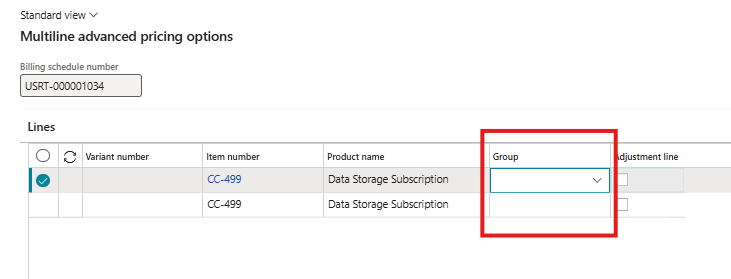
-
-
The Adjustment line checkbox.
-
Each line in a pricing group must have one selected as Adjustment line.
-
-
Multiline Advanced Pricing Group Section
This section appears under the sales lines. Here, users can enter values for the pricing group.
The first field will be the Template ID. This is optional. Entering this value will load all values from the template. Values are not locked from the template and can be overridden by the user.
The Adjustment item can be any item number for a separate adjustment item. When closing the form, a new Billing Schedule line will be added underneath the last item in the group with this item number.
Separate Adjustment Item
If using min/max Quantity, the unit price will be the standard price for the adjustment item.
If using min/max Amount, the quantity of the adjustment item will be 1.
Multiline Advanced Pricing Templates
To create a template, simply navigate to Advanced Subscription Management > Setup > Multiline advanced pricing templates. Here, you will be prompted to enter a unique Template ID and description for the Header. Next, enter the Pricing Fields and Adjustment Item Number.