ARCB Customer Update Utility Setup
Location: Global Search, Role center SBS Admin > ARCB and from SBS ARCB customer update utility screen > Action Button.
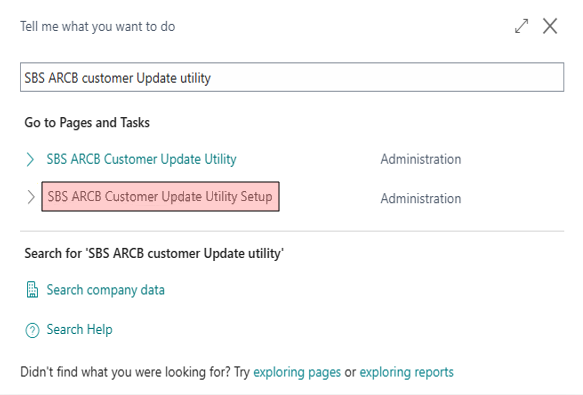
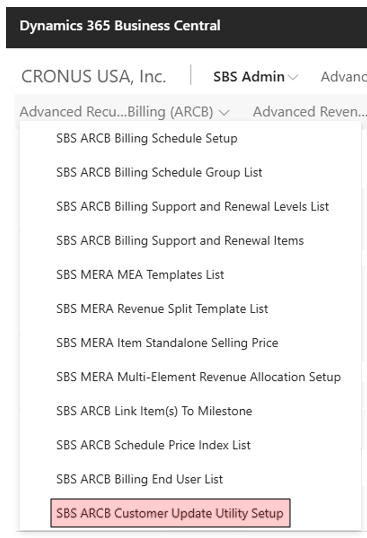
Overview
This screen allows the user to define all of the fields in the Customer Card screen. Any fields selected on the setup page will be updated with the customer update utility into their respective Billing Schedules. For example, : If Customer has marked true Tax Area code only from the setup page, then only the Tax Area code of that customer will be updated when user runs the customer update utility, no other fields will be updated. If None of the fields are marked true, then no data will be updated despite running the customer update utility.
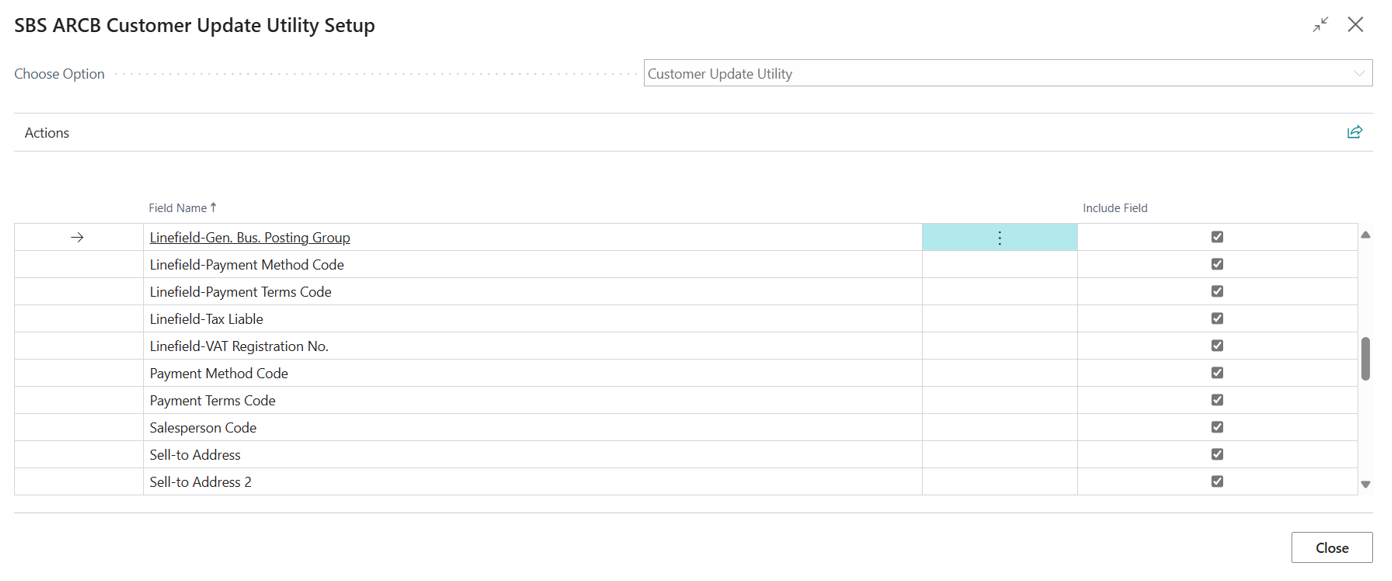
Actions
The screen contains two action buttons: 'Select All' and 'Unselect All.'
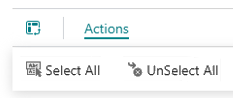
-
When the user selects 'Select All,' all of the fields will be selected and saved automatically.
-
When the user selects 'Unselect All,' all of the fields will be unselected and saved automatically."
-
The user can also select manually the fields which he wants to select by marking true .
-
Upon marking true that field will be marked true as well as it will be saved those fields are marked true will only be updated when customer update utility is run.
-
Upon unselecting any fields manually will be saved automatically, and that field will not be updated with customer update utility.
-
The field which are selected on the setup page either the header or Line only that particular field will be updated when the SBS ARCB Customer Update Utility is Run.
Customer Information Field List
-
Bill-to Address
-
Bill-to Address2
-
Bill-to City
-
Bill-to Contact
-
Bill-to Contact No.
-
Bill-to Country/Region
-
Bill-to County
-
Bill- to Customer No.
-
Bill-to Name
-
Bill-to Postal Code
-
Currency Code
-
Payment Method Code
-
Payment Terms Code
-
Salesperson Code
-
Sell-to Address
-
Sell-to Address 2
-
Sell-to City
-
Sell-to Contact
-
Sell-to Contact No.
-
Sell-to Country/Region
-
Sell-to County
-
Sell-to Postal Code
-
Shipment Method Code
-
Shipping Agent Code
-
Shipping Agent Service Code
-
Ship-to Address
-
Ship-to Address2
-
Ship-to City
-
Ship-to Code
-
Ship-to Contact
-
Ship-to Country/Region
-
Ship-to County
-
Ship-to Name
-
Ship-to Post Code
-
Ship-to Postal Code
-
Tax Area Code
-
Tax Liable
-
Linefield-Bill-to Address
-
Linefield-Bill-to Address2
-
Linefield-Bill-to City
-
Linefield-Bill-to Contact
-
Linefield-Bill-to Contact No.
-
Linefield-Bill-to Country/Region
-
Linefield-Bill-to County
-
Linefield-Bill-to Customer No.
-
Linefield-Bill-to Name
-
Linefield-Bill-to Postal Code
-
Linefield-Payment Method Code
-
Linefield-Payment Terms Code
-
Linefield-Tax Liable
-
Gen. Bus. Posting Group
-
VAT Registration No.