In this article
Use this page to define event-based deferral templates for use in deferral transactions and to assign in the SBS ARED Deferral Defaults Setup List page. This page is available only when the event-based functionality is purchased and the license code is loaded.
Add Event-Based Template
To add an event-based deferral template, follow these steps:
- From the SBS ARED Event Based Deferral Templates List, select New, which opens the SBS ARED Event Based Deferral Template page.
- Specify a Template name and Description.
- Select the Event Allocation Type.
- Select whether you want to Create Separate Events Per Unit.
- Specify the Expiration Account.
- In the Template Lines list:
- Select New to add a line.
- Specify the Event Description, Months to Expiration, Recognize On Post, and Recognition Account. If needed, specify the Allocation Percentage.
Delete Event-Based Template
To delete an event-based deferral template, follow these steps:
- From the SBS ARED Event Based Deferral Templates List, select a record and select Manage > Delete.
- When you are asked to confirm the action, select Yes.
Dimensions
Dimensions can now be added to an Event Based template.
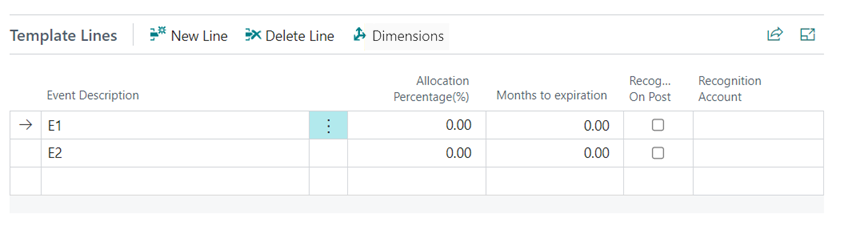
Fields
This page contains the following fields:
| Field | Description |
| Template Header | |
| Template | Specify the name for the event-based template. Required. |
| Description | Specify a description for the template. |
| Event Allocation Type |
Select how the amount is entered in the lines:
|
| Create Separate Events Per Unit |
Determines whether a separate event is created for each unit:
You can override this setting at the transaction level. |
| Expiration Account |
Select the recognition account that is used when the expiration date has past. Optional. You can enter this account at the transaction level or after a deferral schedule is created. |
| Template Lines | |
| Event Description | Specify a description for the event. |
| Allocation Percentage (%) | Specify the allocation percentage. Available when Event Allocation Type is By Percentage. The percentage must be between zero (0) and 100. An empty percentage is considered zero. The sum of all percentages must equal 100. |
| Months to Expiration |
Specify the number of months to the expiration date. The expiration date on the transaction deferral is automatically entered based on this value. |
| Recognize on Post |
Indicates whether the line is automatically recognized as soon as the transaction is posted:
|
| Recognition Account |
Select the recognition account for the event (if the account is different from the entire deferral schedule). This functionality can be used in conjunction with the Recognize on post setting. |
| Total Allocation Percentage |
Displays the total percentage of all lines. The total of the percentages must equal 100. Available when Allocation type is Percentage. |
Note: Starting from version 1.42.1.0, a Dimension button has been added in order to apply and edit dimensions.