eMailer Manager Address Book
Screen location: Business Central Home → eMailer Manager → eMailer Manager Address Book
The Address Book screen enables the user to store the email addresses of eMailer Manager customers, for supporting all document types.
Note: If the Address Book is accessed from via a supported documents type in eMailer Manager, then it will function as a shared address book and will display all of the email addresses for the selected customer, and email addressed those saved by other users.
However, if the Address book is accessed via the Global Search function, then it display only those email addressed saved by the current user.
Navigating to This Screen
-
From the Business Central home page, click on the eMailer Manager link in the main menu.
-
The eMailer Manager sub-menu will appear. Click on the eMailer Manager Address Book link.

-
The eMail Manager Address Book screen will appear.

Important: Before selecting eMailer Manager Batch, eMailer Manager Archive Batch, or eMailer Manager Address Book, you must first complete the setup procedures in the Document Setup screen.
Address Book Fields
Document Code: Displays a list of supported documents. The user can choose any Document Type to associate with the customer's emails.
Email Address: The customer's email address.
Name: The customer's name.
Company Name: The customer's company.
Phone: The customer's phone number.
Alt. Phone: A secondary phone number for the customer.
View Address Book Entry Details
-
To view the details for an address book entry, click on its Document Code name, shown with a dotted underline. A pop-up menu will appear.
-
Click on the link in that pop-up menu. The Details screen for the address book entry will appear.

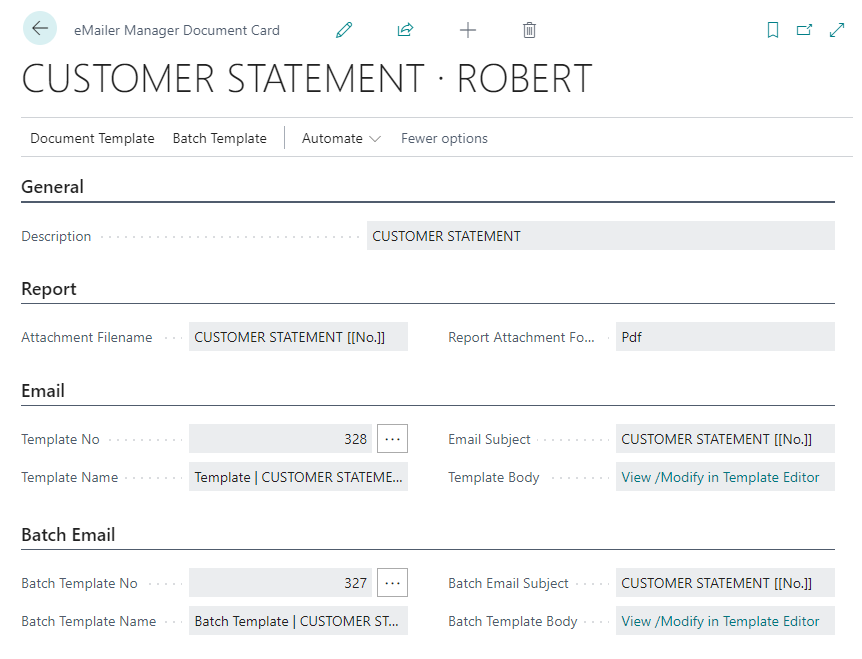
Edit an Address Book Entry
-
From the menu at the top of the list of entries, click on the Edit List button.
-
The address book screen will be shown, and all of the fields will be editable.
-
Click once on a field to select it. A border will surround it and the text cursor will be visible.
-
Edit the field, and then press Enter when done. The new value will be saved automatically.


Add a New Address Book Entry
-
From the menu at the top of the list of entries, click on the + New button.
-
A new blank line will appear at the beginning of the list. Select a Document Code from the drop-down list, and then enter all of the relevant information in the rest of the fields, After you have done so, the new entry will be saved automatically.


Delete an Address Book Entry
-
From the menu at the top of the list of entries, click on the Delete button.
-
A delete confirmation message will appear. Select Yes to confirm the deletion procedure.

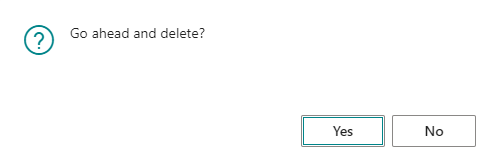
Search for an Address Book Entry
-
From the menu at the top of the list of entries, click on the Search button.
-
The Search button will change into a text box. Type your search term(s) into the text box. The results that match your search query will be posted beneath the menu as you type.

