In this article
Installing, Uninstalling, and Upgrading PLM
Review this information for installing, uninstalling, and upgrading the Property Lease Management in your Microsoft Dynamics 365 Business Central environment. When you're installing, uninstalling, and upgrading Property Lease Management, ensure that the SUPER user permission set is assigned to the user performing the task.
Binary Stream Inc. License Management will be installed automatically during MEM installation. To set up the MEM license, please refer to Licensing in Multi-Entity Management.
![]() Important: As a best practice and to ensure that Property Lease Management works as expected, it is best to install or upgrade Property Lease Management in a test environment first. When you are ready to use the Property Lease Management in a live environment, perform this activity to install the solution to the production environment.
Important: As a best practice and to ensure that Property Lease Management works as expected, it is best to install or upgrade Property Lease Management in a test environment first. When you are ready to use the Property Lease Management in a live environment, perform this activity to install the solution to the production environment.
For more information, see the Microsoft Dynamics 365 Business Central documentation.
New Installation
To download and install Property Lease Management, follow these steps:
- Go to the Microsoft AppSource
 , and search for Property Lease Management.
, and search for Property Lease Management.
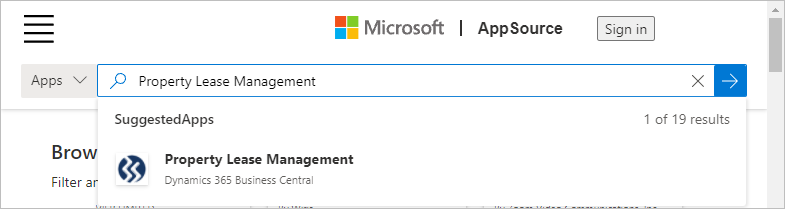
- Select the version of Property Lease Management that you want.
- Select Free Trial, and in the dialog that appears, select the Microsoft permission check box, and select Continue.
- Select the environment for where you want to install Property Lease Management and select Install.
- To view the progress, open the Extension Management page and select Manage > Deployment Status.
- After Property Lease Management is downloaded to Microsoft Dynamics 365 Business Central, you must install the extension. For standard Microsoft Dynamics 365 Business Central information, see Installing an Extension
 .
. - In the Extension Management page, find Property Lease Management.
The Description is Not Installed. - Select the line and choose Manage > Install.
- In the dialog, review the details, and select Next.
- Select I accept the terms and conditions, and select Install.
- When you see the confirmation, select OK.
The download process for Property Lease Management takes a few moments.
The installation will take a few moments.
The Description is updated to Installed. .
Uninstall from Your Environment
To uninstall Property Lease Management follow these steps:
- Open the Extension Management page.
- Find Property Lease Management, and select Manage > Uninstall.
- Review the details in the Extension Uninstallation dialog, and select Uninstall.
- When you see the confirmation, select OK.
- In the Extension Management list, the Description is updated to Not Installed.
- If you are upgrading Property Lease Management, stop at this step and then review the upgrade steps.
- To completely remove the Property Lease Management from Microsoft Dynamics 365 Business Central, select Manage > Unpublish.
If you want to keep all Property Lease Management data, ensure that Delete Extension Data is turned off. For more information, see Uninstalling an Extension ![]() .
.
Uninstalling Property Lease Management takes a few moments.
![]() Important: All Property Lease Management data is deleted and cannot be retrieved or restored if one of the following is true:
Important: All Property Lease Management data is deleted and cannot be retrieved or restored if one of the following is true:
- Delete Extension Data is turned on before uninstalling Property Lease Management (regardless of whether Property Lease Management is unpublished)
- Property Lease Management is uninstalled and unpublished (regardless of the setting for Delete Extension Data)
Upgrade from Previous Version
To upgrade Property Lease Management to the latest version use the Microsoft Dynamics 365 Business Central administration center and follow the recommended app update flow from Microsoft ![]() . For more information, see the Microsoft Dynamics 365 Business Central documentation:
. For more information, see the Microsoft Dynamics 365 Business Central documentation:
When upgrading Property Lease Management from the previous version to the latest version, the data is not affected
Sometimes it might be necessary to uninstall the previous version of Property Lease Management when performing the upgrade. Uninstalling Property Lease Management should be done on an exception basis when the recommended app update flow does not work. If you need to uninstall, Property Lease Management, ![]() review the following steps.
review the following steps.
See Also:
Licensing in Multi-Entity Management
License Subscription Information