In this article
Use this page to process a price adjustment or discount for a billing schedule or for one or more billing schedule lines that belong to a single billing schedule.
This page has a filter applied to it that specifies the billing schedule number and the line number.
Processes
To apply a price adjustment or a discount to a billing schedule line, follow these steps:
- On the SBS ARCB Billing Schedule Card page, select one or more lines in the Schedule Lines area.
- Select Price Adjustment > Price Adjustment, which opens the SBS ARCB Billing Price Adjustment page.
- Specify the Price Index Calculation.
- In the lines do the following:
- If the price change is a discount, select Discount.
- Specify the Start Date, Frequency, Percentage or Amount, select the Price Index Schedule, and specify the End Date.
- In the Actions tab, select Adjust the Price.
- When you are asked to confirm the action, select Yes.
The item number is automatically updated with the item of the line.
Price Adjustment Calculation
Consider a billing schedule line item with a Line Amount excluding tax of 1000USD. Apply the price adjustment to it as shown below.

1. SBS ARCB Billing Price Adjustment - Price Escalation SBS ARCB Billing Price Adjustment
To apply a price adjustment:
-
Enter the Amount and Percentage.
-
Click the Adjust Price button.
-
Review the updated billing details to confirm.

SBS ARCB Billing Detail List

When Accumulated Price is selected, the system calculates adjustments on a compounded basis. Each line uses the adjusted total from the previous line as its new base amount.
Example:
-
Line 1: Starts at 1,000.
-
Adds a fixed Amount of 100 → 1,100.
-
Applies a Percentage of 10% (110) → Final Total: 1,210.
-
-
Line 2: Uses 1,210 as its starting base amount.
-
This compounding logic continues for all subsequent lines.
2. SBS ARCB Billing Price Adjustment- Discount SBS ARCB Billing Price Adjustment
To apply a price adjustment:
-
Enter the Amount and Percentage.
-
Enable Discount.
-
Click the Adjust Price button.
-
Review the updated billing details to confirm.

SBS ARCB Billing Detail List

When Accumulated Price is selected, the system calculates adjustments on a compounded basis. Each line uses the adjusted total from the previous line as its new base amount.
Example:
-
Line 1: Starts at 1,000.
-
Applies a fixed Discount Amount of 100 → 900.
-
Applies a Discount Percentage of 10% (90) on the new amount → Final Total: 810.
-
-
Line 2: Uses 810 as its starting base amount.
-
This compounding logic continues for all subsequent lines.
3. SBS ARCB Billing Price Adjustment- Price Escalation + Discount SBS ARCB Billing Price Adjustment
To apply a price adjustment:
-
Enter the Amount and Percentage.
-
Enable Discount.
-
Click the Adjust Price button.
-
Review the updated billing details to confirm.

SBS ARCB Billing Detail List

When Accumulated Price is selected, the system calculates adjustments on a compounded basis. Each line uses the adjusted total from the previous line as its new base amount.
Example:
-
Line 1: Starts at 1,000.
-
Applies a fixed Price Increase Amount of 100 → 1,100.
-
Applies a Discount Percentage of 10% (110) on the new amount → Final Total: 990.
-
-
Line 2: Uses 990 as its starting base amount.
-
This compounding logic continues for all subsequent lines.
4. SBS ARCB Billing Price Adjustment- Price Escalation using Price index Schedule(B) SBS ARCB Billing Price Adjustment
To apply a price adjustment:
-
Specify the Price Index Schedule No.
-
Perform the setup in SBS ARCB Billing Price Adjustment using the Price Index Schedule (B).


SBS ARCB Billing Detail List

This same functionality has also been added to the SBS ARCB Billing Batch Price Adjustment Process via a new Price Adjustment Calculation field. The default value will come from SBS ARCB Billing Schedule Setup.
Fields
This page contains the following fields:
| Field | Description |
| Item No. |
Displays the item number. |
| Price Index Calculation |
Select to determine the method used for the Price Index price adjustment calculation:
|
| Lines | |
| Discount |
Select whether the change in the amount is a price adjustment or a discount:
|
| Start Date |
Select the start date for the price adjustment or discount. |
| Frequency |
Select the frequency of the price adjustment or discount: None, Monthly, Quarterly, Semiannually, Annually., or One Time (Discount only). |
| Percentage (A) |
Specify the percentage for the price adjustment or discount. |
| Amount |
Specify the price adjustment or discount amount. |
| Price Index Schedule (B) |
Select the Price Index schedule that is used for the calculations. |
| End Date |
Select the end date for the price adjustment or discount. |
| Price Index Calculation Option |
Specify the calculation method for the price index:
|
| Percentage Along Price Index (C) |
Specify the percentage value used to calculate the price index. |
Flat Tier Example 1
Create a new billing schedule and enter the item in the Line. For example, 1896 has a quantity of 80, and the Unit Price will is calculated as 30. Select the Pricing Method as flat tier as shown below.

No changes are made to the ARCB tier pricing page.
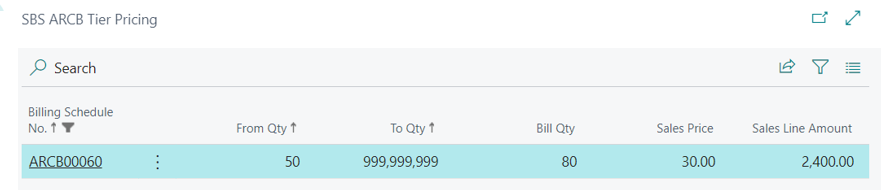
Use the Price Adjustment option to change the price.
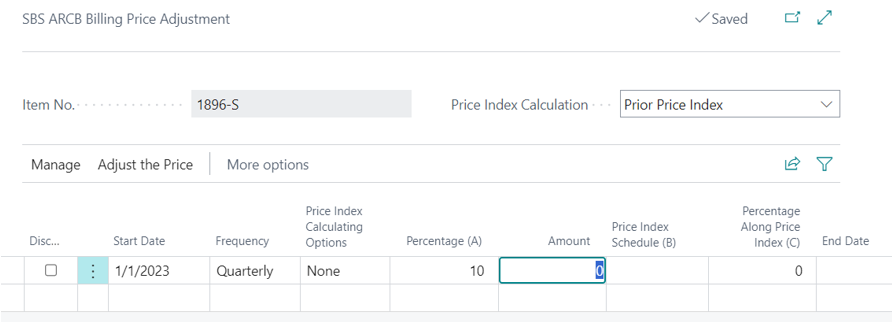
From here, users escalate the Unit price 10 % for every quarter and then adjust the price. Now the impact of the price adjustment will be seen in the Billing Details for Flat tier pricing method

Tier Example 2: User-Created Line Standard Billing Option, Tier Pricing Method

After the price adjusted by 10%, the quarterly billing details will appear as follows:

Tier Example 3: User-Created Line with Usage, Tier Pricing Method

Line adjusted with 10% for quarterly.
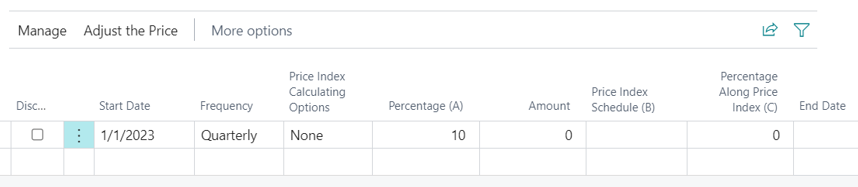
Flat Tier Example 4: User-Created Line with Usage Billing Type, Flat Tier Pricing Method

After the price adjusted by 30.
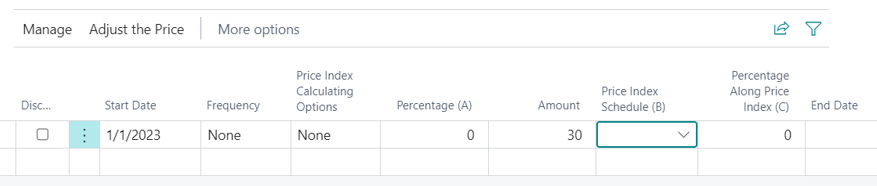
The user now has the following flat tier prices:

Here are the Billing Details before the adjustment:

Here are the Billing Details after the adjustment:
