In this article
Use this page to set up templates for the revenue split functionality that consists of a parent item with child items. This type of item is often sold as a single item to customers.
When creating the parent item, keep the following restrictions in mind:
- An item can be specified as a parent item only once.
- The parent item can be selected as a child item within the same template.
- A valid template requires one or more child items.
- An item can be specified as a child item for more than one bundle item.
- Each parent-child relation must be unique.
Example
A computer item can be created as follows:
- Parent item: Subscription Silver
- Line items:
- Support
- Maintenance
- License
Create Parent and Child
Create a parent item with child items, follow these steps:
- From the SBS MERA Revenue Split Template List list, select New, which open the SBS MERA Revenue Split Template page.
- In the General section, select the Revenue Split Type. the Parent Item/Resource and the Allocation method.
- In the Revenue Split Lines, select a Component Item/Resource and if needed, specify the Percentage.
Edit Template
To edit a template, follow these steps:
- From the SBS MERA Revenue Split Template List list, select Edit, which open the SBS MERA Revenue Split Template page.
- In the General section, change the Allocation method if needed.
- In the Revenue Split Lines, right-click to add or remove Component Item/Resource as needed. If you changed the allocation method, you might need to specify the Percentage.
Revenue Split with Different Quantities (from version 41.2 onwwards)
-
When you create a MERA Revenue Split template, you'll notice that a Quantity field has been added to the template screen. By default, the quantity will be 1.
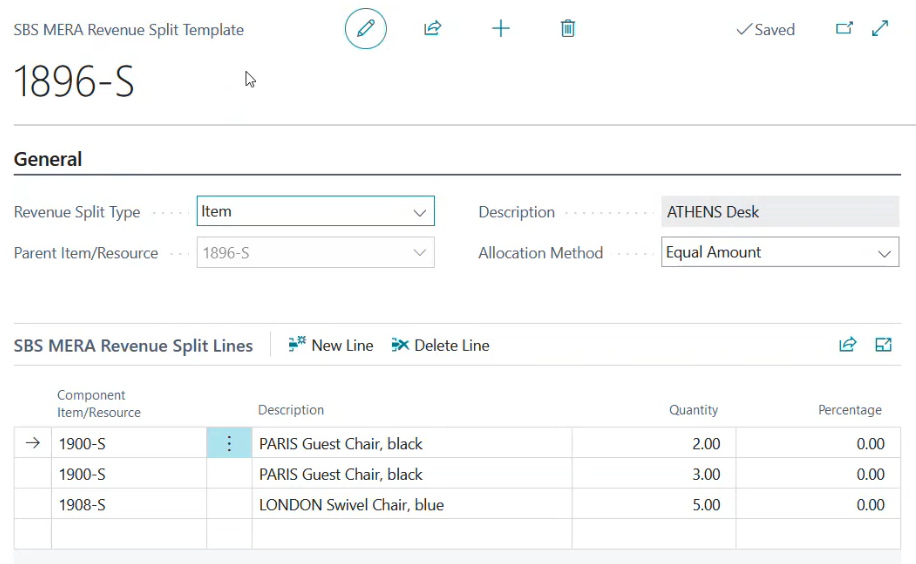
A new XML Import and XML Export feature has been added to the Revenue Split template.
Fields
This page contains the following fields:
| Field | Description |
| Revenue Split Type | Select the revenue split type: Item or Resource. |
| Parent Item/Resource |
Select an item or resource number. This item or resource becomes the parent item for the revenue split template. |
| Description |
Displays the description for the item or resource. |
| Allocation method |
Select the allocation method:
|
| Revenue Split Lines | |
| Component Item/Resource |
Select an item or resource number. This item or resource is a child. |
| Description |
Displays the description for the item or resource. |
| Quantity | Quantity can be added to the child. By default, the quantity is 1. |
| Percentage |
Displays the allocation percentage for the milestone:
This value can be any positive number between zero and 100, but the total sum of all the percentages must equal 100%. |
| Total percentage |
Displays the sum of the Percentage column.
|