In this article
Advanced Pricing Options
Modules > Advanced recurring contract billing > Billing schedules > All or Active billing schedules > [select a billing schedule] > [select a billing schedule line] > [select Advanced pricing options]
Use this page to edit the pricing options for an item. This page is available for each line item on the billing schedule.
When you edit the pricing options, you can set the free quantity amounts for a billing schedule line. Also, you can set any minimum or maximum charges for a billing schedule line.
Setting Up Pricing Options
Set up the pricing options for an item:
- From the All/Active Billing Schedules list select an active billing schedule.
- On the Billing Schedules page, go to the Billing schedule lines, select a line, and select Advanced pricing options.
- Set up the Free quantity options for an item:
- Specify values for Free quantity and Reset number of periods.
- Set up the minimum and maximum (Min/Max) billing amount for an item:
- Select the Type of value to use (amount or quantity).
- Specify the minimum and maximum billing amounts or quantities.
- Specify the Reset number of periods.
- Select OK.
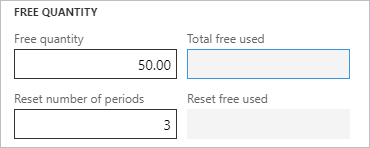
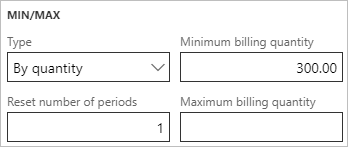
Fields
This page contains the following fields:
| Field | Description |
| Schedule number |
Displays the billing schedule number. |
| Item number |
Displays the item number for the billing schedule line. |
| Free quantity | |
| Free quantity |
Specify the free quantity amount allowed. For items that are metered or are usage items, the free quantity is deducted from the consumption. The resulting invoice is calculated by the formula: consumption - free quantity. |
| Total free used |
Displays the free quantity amount that has been used in the contract.
|
| Reset number of periods |
Specify the number of periods to pass before the cumulative free quantity is reset.
|
| Reset free used |
Displays the free quantity amount currently used. The starting value is zero (0). This value is reset after the latest invoice for the number of periods specified in Reset number of periods is created. |
| Min/Max | |
| Type |
Select how the price of the item is committed:
|
| Minimum bill amount/quantity |
Specify the minimum amount or quantity for which to bill. |
| Reset number of periods |
Specify the number of periods to pass before the resetting the minimum or maximum quantities. The default value is 1. |
| Maximum bill amount/quantity |
Specify the maximum amount or quantity for which to bill. |