In this article
Lease Summary Report
Modules > Property Lease Management > Inquiries and reports > Reports > Lease summary report
Use this page to review the summary report for all leases that satisfy the specified criteria.
![]() Tip: If you are on the Lease Details page, choose Print > Print lease summary to print the lease summary report for the lease that you are viewing on that page.
Tip: If you are on the Lease Details page, choose Print > Print lease summary to print the lease summary report for the lease that you are viewing on that page.
Report Details
The report provides the following information:
| Header | |
| This section shows general lease information, such as lease number, name, category, and various dates. | |
| Deposit information | |
|
|
|
| Term information | |
|
This section shows all terms applied to the lease. |
|
| Charge information | |
|
This section shows all the charge information for the lease. The charges are organized according to the lowest level to which it is assigned. If a one-time charge is applied to a lease, the charge is included in the calculated amount only for the period in which it is applied. The following calculated amounts are included on the report. For each lowest level, the sum total of the each amount is available. |
|
| Charge status |
Displays the lease charge line status:
|
| Current charge amount | Displays net amount from the Billing Line Actions of the Billing Lines page. |
| Current monthly amount | This value is calculated as follows: net amount / (number of days in period * number of days in current month). |
| Annualized amount | This value is calculated as follows: Current monthly amount * 12. |
| Annualized rate PSF | Displays the rate per unit of area. This value is calculated as follows, current amount / leased area. |
Generate Report
To generate a lease summary report, follow these steps:
- In Parameters, specify the Options and Levels.
- In Destination, select where you want the generated report to be sent.
- In Records to include, select Filter to specify the criteria for the data that you want to appear on the report.
- In Run in the background, specify the settings for running the report in the background.
- Select OK, which generates the report and sends it to the selected destination.
The following image is an example of the report. If the report has several leases, the summary for each lease starts on a new page.
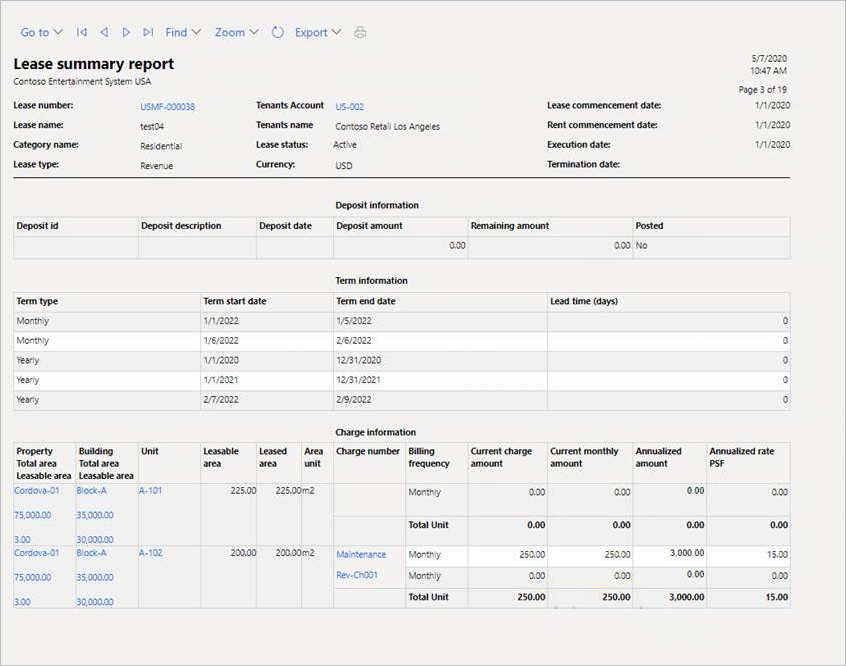
Fields
This page contains the following fields:
| Field | Description |
| Parameters | |
| Options |
Select the options you want:
Select the category for the records that you want to appear on the inquiry list or report. When the category name is empty, all categories appear in the report or inquiry. Specify the account number you want to appear in the report or inquiry. When the value is empty, all account numbers appears in the report or inquiry. Specify the lease number you want to appear in the report or inquiry. When the value is empty, all lease numbers appear in the report or inquiry. Select the status of the leases that you want to appear in the inquiry list or report: |
| Levels | |
| Levels |
Select the level for the records that you want to appear on the report or inquiry. |
| Destination | |
| Select the destination for where the report is to be sent: to the screen, a file (Microsoft Excel or PDF), or directly to a printer. | |
| Records to include | |
| Specify the records that you want to include. | |
| Run in the background | |
| Specify the parameters for when the report runs as a background process. | |
| Batch processing |
Select whether to run the report as part of a batch job:
|
| Task description | Specify a description for the task. |
| Batch group | Select the batch in which the report is to run. |
| Private |
Select whether the report is a private report:
|
| Critical job |
Select whether the report run is critical:
|
| Monitoring category | Select the monitoring category for running the report. |
Buttons
This page contains the following buttons:
| Button | Description |
| Filter | Opens the query dialog where you select the criteria for the data that you want to appear on the report. |
| OK | Generates the report based on the criteria that you entered. |
| Cancel | Closes the window. |