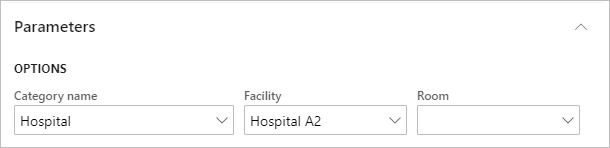In this article
Property List Report
Modules > Property Lease Management > Inquiries and reports > Reports > Property list report
Use this page to generate a property list report based on the specified parameters. The information on this report, although organized differently, is the same as the Property List Inquiry.
The report organizes the data based on the number of required levels:
- Each Level 1 is a separate section of the report.
- Each Level 2 is organized within the Level 1
- Each Level 3 is organized within the Level 2
The following image shows how the data is organized on the report.
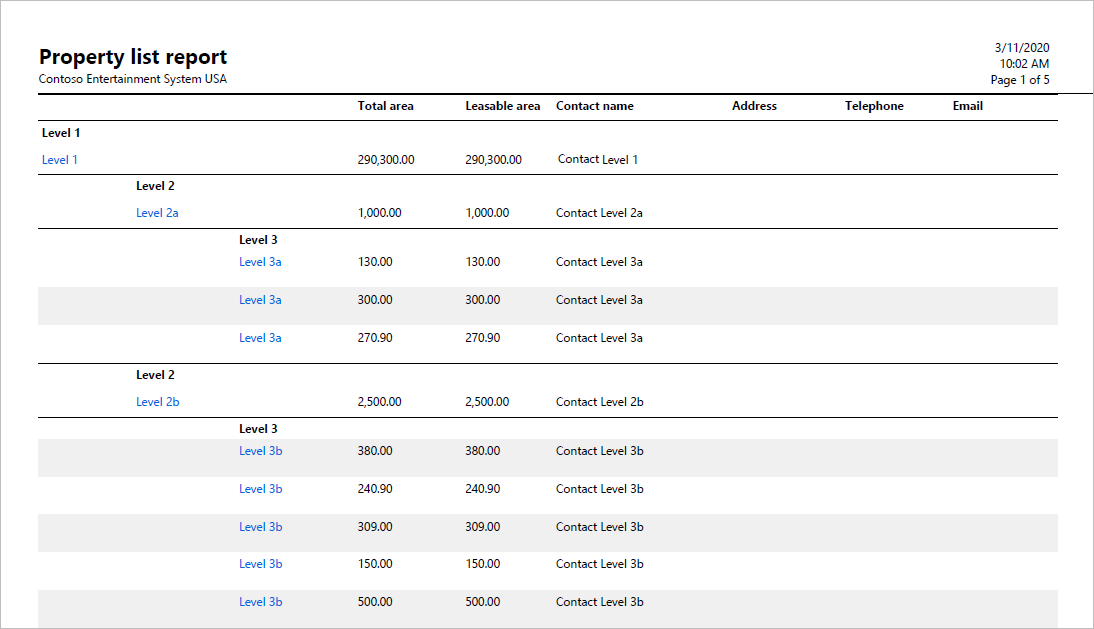
Generate Report
To generate a property list report, follow these steps:
- In Parameters, specify the Category name and Levels.
- In Destination, select where you want the generated report to be sent.
- In Records to include, select Filter to specify the criteria for the data that you want to appear on the report.
- In Run in the background, specify the settings for running the report in the background.
- Select OK, which generates the report and sends it to the selected destination. The following image is an example of the report.
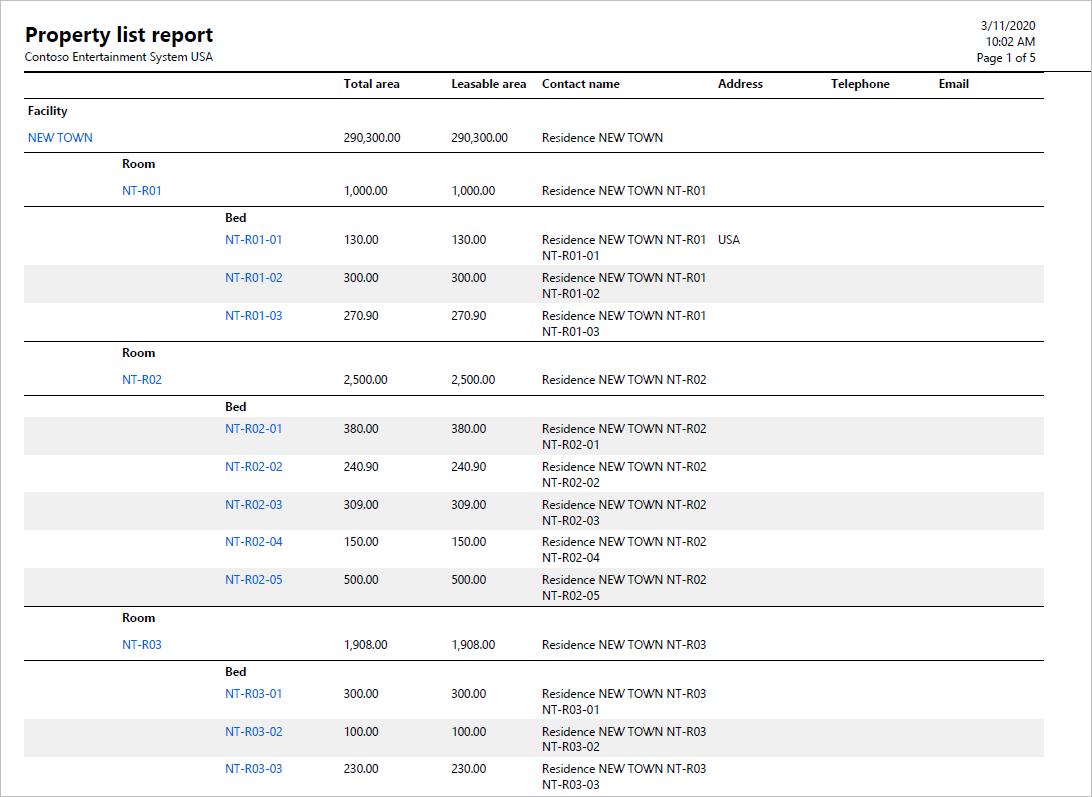
Fields
This page contains the following fields:
| Field | Description |
| Parameters | |
| Category name |
Select the category for the records that you want to appear on the inquiry list or report. |
| Level number |
Specify the level for the category that you want to appear in the report or inquiry. This option appears after you select the category or preceding level. For example, the Commercial category has two required levels. When you set Category name to Commercial, the Level 1 number option appears. by default all level combinations below Level 1 appear. When you select a value for Level 1, only the Level 2 combinations appear in the report or inquiry. |
| Levels required |
Displays the required number of levels for the selected category. |
| Destination | |
| Select the destination for where the report is to be sent: to the screen, a file (Microsoft Excel or PDF), or directly to a printer. | |
| Records to include | |
| Specify the records that you want to include. | |
| Run in the background | |
| Specify the parameters for when the report runs as a background process. | |
| Batch processing |
Select whether to run the report as part of a batch job:
|
| Task description | Specify a description for the task. |
| Batch group | Select the batch in which the report is to run. |
| Private |
Select whether the report is a private report:
|
| Critical job |
Select whether the report run is critical:
|
| Monitoring category | Select the monitoring category for running the report. |