Reversing the Billing of a Period: Example
This examples shows you how to reverse the billing of a period for a schedule line.
A billing schedule has the following only one line:
- Billed monthly for 12 months from January to December.
- Invoices have been created for all periods up to April (for example, the Billed check box is selected on the View Billing Detail page).
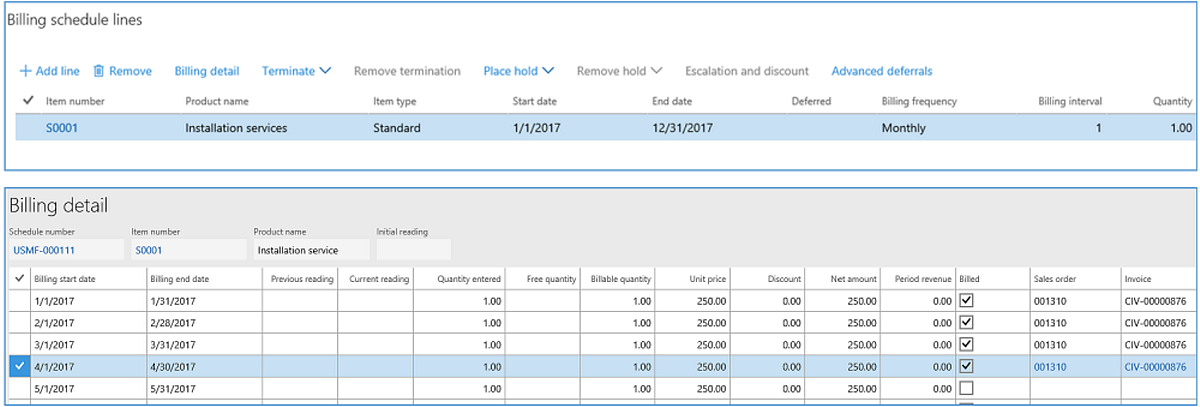
You want to reverse the invoice for the April billing period.
Since an invoice for the April billing period has been created, the Billed status for the detail cannot be removed. To be able to reverse the April billing, you must create an offsetting credit note for the line:
- In the Billing Schedules page, create a schedule line for the same item.
- Change the Quantity of the item to a negative value of the original quantity.
- Set the Billing Frequency to One-time.
- Set the start and end dates to the same as the billing detail line for which you want to create a credit note.
In this example, April 1, 2017 to April 30, 2017. - Save the changes.
- Open the Sales Order page, and create the sales order with the credit note for this period.
Optionally, you can select the option to post the invoice as well.

When you review the line for the billing schedule, the new line has a link to the credit note.
Also, the original line still has a link to the original April invoice.

![]() Note: If the sales invoice had not bee created for the April billing period, you could simply delete the sales order, and the Billed status would be cleared. But because the invoice had already been created, you must create the credit note by following these steps.
Note: If the sales invoice had not bee created for the April billing period, you could simply delete the sales order, and the Billed status would be cleared. But because the invoice had already been created, you must create the credit note by following these steps.