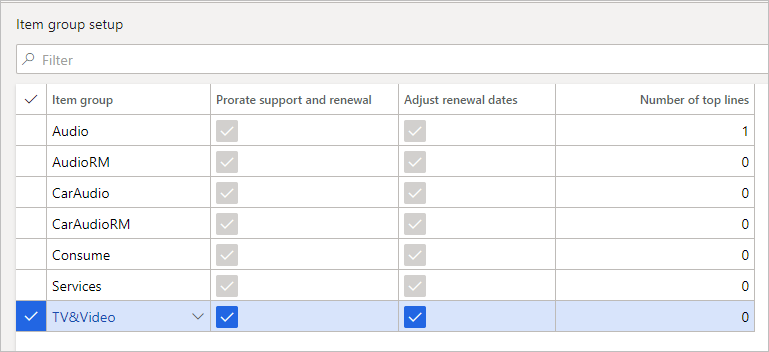In this article
Item Group Setup
Modules > Advanced recurring contract billing > Setup > Item group setup
Use this page to specify the following for item groups:
- Top most expensive items to charge
- Alignment date for renewal items
- Proration for support and renewal items
Specify the top most expensive items to charge on an invoice for a specific item group. Typically, the top number of items ranges from zero (0) to 6 items.
Select whether the alignment date for a renewal item is to be determined by the item group.
Select whether the first renewal amount is to be prorated.
Determine Top Billing Items
To use the top billing feature on a sales invoice, ensure that Split by item group is Yes on the Invoice Creator page. The top items feature is applied to each separate invoice with the most expensive items determined by the net amount, not the unit price.
The process for determining the top items for invoices created from the Invoice Creator page is as follows:
- All item group splitting and consolidation is performed.
- For each individual sales order, the following validations occur:
- The Split by item group option is set to Yes.
- The item group is on the Top billing setup list with a value greater than zero (0).
- After the validations pass, the top most expensive items are determine based on the Net amount.
The amounts for these lines remain unchanged. - Item A = 900.00
- Item B = 800.00
- Item C = 700.00
- Item D = 700.00
- Item E = 700.00
- The remaining items above the top billing are not billed and the unit price and net amount are changed to zero (0).
If multiple lines have the same amount, the items that are used for the invoice are randomly selected. For example, the top billing for an item group is 3. The net amount for the top 3 items are:
The top 3 items have the amounts: 900.00, 800.00, and 700.00. For the amount of 700.00, one of item C, D or E is selected at random to be included in the top 3.
![]() Notes: When the top billing feature is used (e.g., one or more lines on the Item Group Setup have Number of top lines greater than zero), the following features are not available.
Notes: When the top billing feature is used (e.g., one or more lines on the Item Group Setup have Number of top lines greater than zero), the following features are not available.
- The revenue splitting functionality in Multiple Element Revenue Allocation cannot be used.
The Revenue Allocation button for billing schedules on any page is not available. - The unbilled revenue feature cannot be used.
The Unbilled revenue button on the Billing Schedules page is not available. - On the Invoice Creator, the Consolidate by Item and the Split by item group options cannot work together (Split by item group is Yes, Consolidate by Item is automatically set to No and cannot be changed to Yes).
 View example.
View example.
Processes
To set up the top billing items for an item group, follow these steps:
- Apply a filter to review the current list to ensure that the item group you want is not currently in the list.
- Select New.
- For each Item group you add, do the following:
- Select whether to Prorate support and renewal items.
- Select whether to Adjust renewal dates with the first item in a billing schedules that belongs to the item group.
- Specify the Number of top lines to charge on an invoice.
- Select Save.
Fields
This page contains the following fields:
| Field | Description |
| Item group |
Displays the name of the item group. Item groups are a standard Microsoft Dynamics 365 for Finance and Operations feature. |
| Prorate support and renewal |
Select whether to prorate the support or renewal amount based on the dates.
|
| Adjust renewal dates |
Select whether to update the renewal start and end dates based on the alignment date.
|
| Number of top lines |
Specify the top items to charge for the item group. This number must be zero (0) or a positive value. A zero-value indicates that the top billing feature is not used. It is not necessary to include a line. |
Buttons
This page contains the following buttons:
| Button | Description |
| Save | Saves the record |
| New | Adds a line where you can create a record. |
| Delete | Deletes a record. |