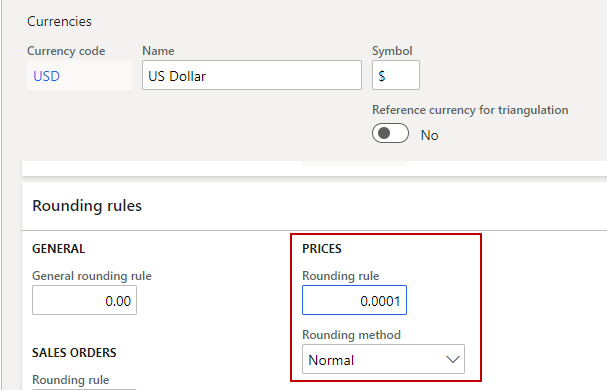Advanced Recurring Contract Billing Module Setup
To be able to use the billing schedule functionality, ensure the following base required setup for the Advanced Recurring Contract Billing module is completed:
- On the Billing Schedule Group page, create a billing schedule groups (or classes).
- On the Advanced Recurring Contract Billing Parameters page, set up the default values for creating billing schedules.
- On the Termination Reason Codes and Hold Reason Codes pages, create termination codes that are used when terminating billing schedules.
- On the Item Setup page, create an item billing setup.
In addition to the required setup, you can also set up these optional features:
- On the End Users page, create end user records that you can later link with customer IDs
- On the CPI Schedule page, create the list of Consumer Price Index (CPI) schedules that you obtain from the Internet to help determine the charge escalation.
- If you use support and renewal levels, on the Support and Renewal Levels page, set up different support levels for support and renewal items.
- If you use the milestone feature, on the Milestone Templates page, define templates for items that use the milestone billing functionality.
- On the Item Group Setup page, set up the number of top billing items for a number group to be able to use the top billing feature, which charges only the top most expensive items in an invoice. For more information, see Top Billing Workflow.
- On the Unbilled Revenue Setup page, set up unbilled revenue account and options. This feature allows companies to include the amounts for whole billing schedules on the balance sheet. For more information, see Unbilled Revenue Workflow.
![]() Tip: If you previously used a different program for billing schedules, you can import the setup data.
Tip: If you previously used a different program for billing schedules, you can import the setup data.
Rounding Unit Price and Discount
The rounding rule for the unit price and discount values for the billing schedules is based on the Prices rounding rule on the on the Currencies page in Microsoft Dynamics 365 for Finance and Operations. ![]() View example.
View example.
For more information about currencies, see Update how amounts are displayed on reports and documents ![]() in the Microsoft Dynamics 365 for Finance and Operations documentation.
in the Microsoft Dynamics 365 for Finance and Operations documentation.