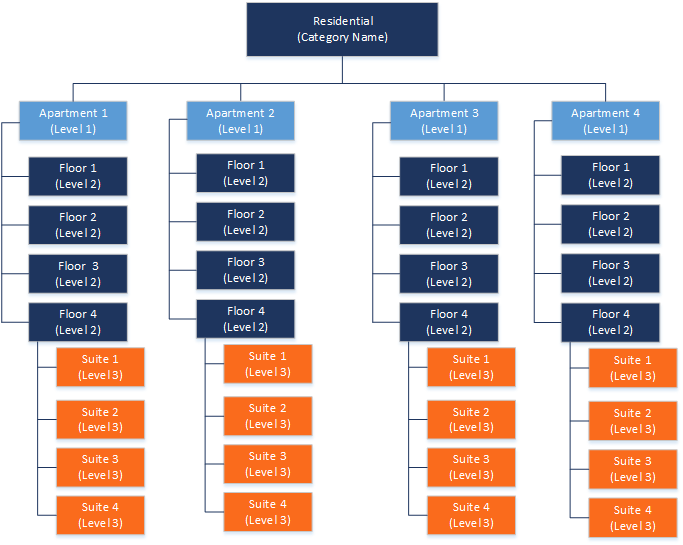Categories
Categories page
Use this page to set up categories that are used for the leases.
A category can be thought of as a classification of the lease type. For example, a property management company maintains revenue leases in different neighborhoods. In this case, you can have categories such as Downtown, Suburban, or Uptown.
The category also defines the labels that are used for fields in Property Lease Management for the lease to which it is assigned.
Add Category
To add a category, follow these steps:
- Click +New to add a new category.
- Specify a unique Category name and select the Levels required.
- For each required level, specify a name for the Level Label and select the financial dimension that you want to apply.
- Specify the Customer label and Vendor label.
- Repeat these steps to add more categories.
- Select Save.
After the categories are set up, they are available on the Properties, where details for each level is set up. The categories are also available on the Lease Details and New Lease Wizard, where they are assigned to a lease.
Note: Categories that are used by leases cannot be edited or deleted.
To edit a category, follow these steps:
- Select the category from the column on the left side of the page, then edit any options as needed.
- Select Save.
Fields
This tab contains the following fields:
| Field | Description |
| Category name |
Specify the unique category name. Required. |
| Levels required |
Select the number of levels for the category: None, One, Two, or Three. For example:
|
| Customer label | Specify the label for customers. The default is Customer. Required. |
| Vendor label | Specify the label for vendors. The default is Vendor. Required. |
| Lease group ID | Select the lease group ID. |
| Billing class name | Select the billing class name. |
| Level label |
For each level, specify the label name to appear on the pages. Depending on the number of required levels, this label is required. For example, if the number of levels required is two, you must specify labels for levels 1 and 2. The default values for each level is as follows:
|
| Level financial dimension name |
Select the financial dimension name for each level. The financial dimension name is attached to the category level when the property based on the category is created. Financial dimensions are a standard feature in Microsoft Dynamics 365 for Finance and Operations. For more information, see Financial Dimensions. |