In this article
Use this page to view and edit the details of a billing schedule line item. Many of the values on this page are automatically generated.
This page has a filter applied to it that specifies the billing schedule number and the line number.
As of V1.44.0.0 the Billing Detail List can be filtered by CSP items.
View Line Details
To view the details of a billing schedule line, follow these steps:
- On the SBS ARCB Billing Schedule Card page, select a line in the Schedule Lines FastTab.
- Select Line > Functions > Display Billing Details, which opens the SBS ARCB Billing Detail List page. You can review the following information:
- Start and end dates, quantities, unit price, and discount, and amounts
- History of documents
- Meter reading and consumption values (for usage items)
If the item is a usage item, you can enter the meter reading values. - Renewal lines (for items that are automatically renewed)
- When you are finished, close the page.
Estimating Usage for an Item
Estimating the consumption of a usage item is typically used for forecasting and revenue allocation-based calculations. To view the estimate the consumption of unbilled periods, follow these steps:
- From the SBS ARCB Billing Schedule Card, view an existing billing schedule.
- In the Schedule Lines, select a line and specify the Estimated Usage Quantity.
Ensure that the line item that you select has the following settings already set up- Billing Type set to Usage
- Usage Option set to Reading or Consumption
- For the line, select Functions > Display Billing Details to view the billing details.
- After you are finished reviewing the estimated usage, close the page.
The estimated usage quantity is applied to all subsequent unbilled periods, and all lines are recalculated based on the estimated usage amount.
When reviewing the estimated amounts, you can edit the actual reading or quantity for the lines of the unbilled periods as needed. However, if you skip lines and edit the actual reading or quantity for a subsequent line, the skipped lines are treated as if the actual reading or quantity has been entered. ![]() View example.
View example.
Lines that have an estimated usage quantity greater than zero are not available on the SBS ARCB Billing Schedule Order/Invoice Creator. Editing the current reading or consumed quantity for a line, sets the estimated usage quantity to zero (0), and the invoice for the line can be created.
Enter Usage Reading Information
To enter reading information for a usage item, follow these steps:
- On the SBS ARCB Billing Schedule Card page, select a line in the Schedule Lines area.
- Ensure that the line item that you select has the following settings already set up
- Billing Type set to Usage
- Usage Option set to Reading
- Accumulate on Import is cleared.
- Select Line > Functions > Display Billing Details, which opens the SBS ARCB Billing Detail List page.
- For the billing period, specify the Current Reading.
- If needed edit any other values.
- Close the page.
Enter Usage Consumption Information
To enter consumption information for a usage item, follow these steps:
- On the SBS ARCB Billing Schedule Card page, select a line in the Schedule Lines area.
- Ensure that the line item that you select has the following settings already set up:
- Billing Type set to Usage
- Usage Option set to Consumption
- Accumulate on Import is cleared.
- Select Line > Functions > Display Billing Details, which opens the SBS ARCB Billing Detail List page.
- For the billing period, specify the Quantity.
- If needed edit any other values.
- Close the page.
Import Accumulated Usage Information
To import usage consumption information for an item, follow these steps:
- Ensure that the data import file exists and accessible.
- On the SBS ARCB Billing Schedule Card page, select a line in the Schedule Lines area.
- Ensure that the line item that you select has the following settings already set up:
- Billing Type set to Usage
- Usage Option set to Reading or Consumption
- Accumulate on Import is selected
- Select Line > Functions > Display Billing Details, which opens the SBS ARCB Billing Detail List page.
- Select a billing period line from the billing details list, and select Actions > Import > Import Usage to import the usage data in XML or CSV format.
- For the billing period line, select Actions > Consumption Details to open the Usage Consumption Details dialog, where you can review the usage detail lines of the imported data and edit as needed.
- Repeat the import step for each billing period line for which you want to import data. After the import, review and edit the data as needed.
- Close the page.
The import file can contain several lines of usage reading or consumption information for a single billing period. After the data is imported, the billing details line is updated with a sum total of all the lines from the import file. For an example of usage information, see Accumulated Usage: Example.
When Accumulate on Import is selected on the SBS ARCB Billing Schedule Card, the SBS ARCB Billing Detail List cannot be edited directly. Data can be edited only on the Usage Consumption Details dialog.
Enter Percent of Completion
For milestone items that use the progressive milestone billing feature, the Quantity and Estimated Usage have zero (0) values, which cannot be changed. To enter the actual or estimated percentage of completion, follow these steps:
- On the SBS ARCB Billing Schedule Card page, select a line in the Schedule Lines area.
- Ensure that the line item that you select is a milestone item.
- Select Line > Functions > Display Billing Details, which opens the SBS ARCB Billing Detail List page.
- To specify the actual percentage of completion for a billing period, specify the % of Completion.
- To provide an estimate or re-estimate for a billing periods, specify the % Completed Expected.
- If needed edit any other values.
- Close the page.
Import Billing Details
The following steps for importing billing details works for all items. For usage items, the Accumulate on Import option for the line on SBS ARCB Billing Schedule Card must be cleared. When using this import method, the amount for each line is a single value. When multiple lines for a billing period are imported, only the latest line in the import file is imported.
- Ensure that the data import file exists and accessible.
- On the SBS ARCB Billing Schedule Card page, select a line in the Schedule Lines area.
- Select Line > Functions > Display Billing Details, which opens the SBS ARCB Billing Detail List page.
- Select Actions > Import > Import Usage to import the billing details in XML or CSV format.
After the import, the billing detail lines are updated and can be reviewed or edited as needed. - Close the page.
Billing Period Start Date Alignment
Starting with Version 1.46.0.0, the alignment of the Billing Period Start Date has been adjusted for cases where the billing period begins at or near the end of the month:
-
If the start date falls on the last day of a month, all future start dates will also be set to the last day of the month.
Example: Starting from 01/31 for 5 months
Old version:
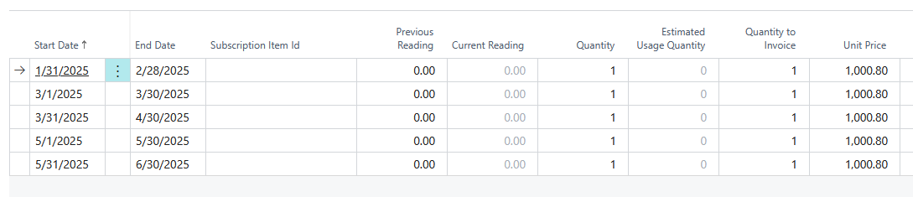
New version 1.46.0.0:
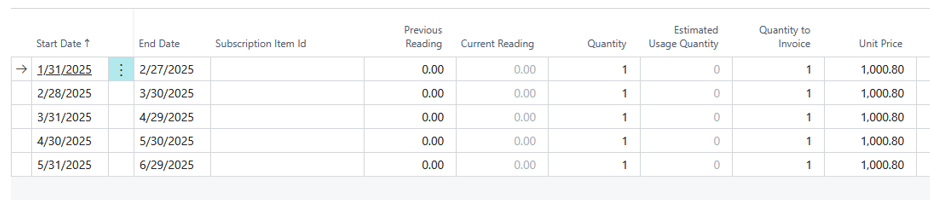
-
If the start date falls near the end of the month, future start dates will remain on the same calendar day when possible. If that day doesn't exist in a given month, the start date will automatically shift to the month's last day.
Example: Starting from 01/30 for 5 months
Old version:
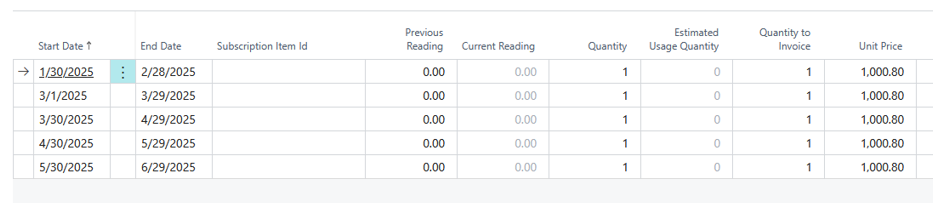
New version 1.46.0.0:
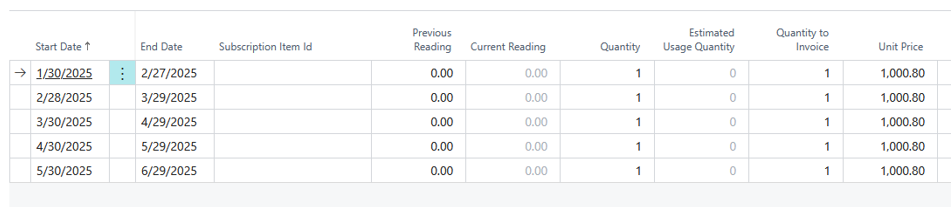
Example: Starting from 04/30 for 5 months
Old version:
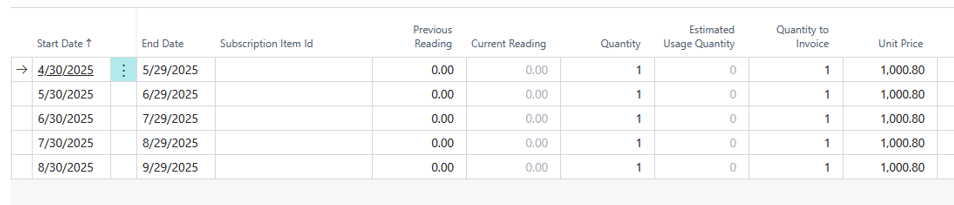
New version 1.46.0.0:
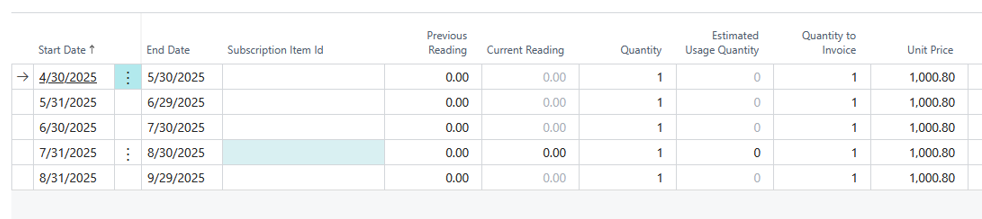
Fields
This page contains the following fields:
| Field | Description |
| Initial reading |
Displays the initial reading for a metered item. |
| Lines | |
| Start Date |
Displays the billing start date. |
| End Date |
Displays the billing end date. |
| Previous Reading | Displays the previous reading for a metered item. You can edit this box only when the item is a usage item type. |
| Current Reading |
Specify the current meter reading for a usage item. To be able to edit this value, the Usage Option must be set to Reading on the SBS ARCB Billing Schedule Card. |
| % of Completion |
Specify the percentage of completion for the billing period. This value is available for milestone items that use a template that uses the progressive milestone billing feature. This value must be less than or equal to 100. The sum of all lines cannot exceed 100. |
| % Completed Expected | Specify the expected percentage of completion for the billing period. This value must be less than or equal to 100%. The sum of all lines cannot exceed 100. |
| Quantity |
Specify the quantity for the line. To edit this value for a usage item, the Usage Option must be set to Consumption on the SBS ARCB Billing Schedule Card. |
| Estimated Usage Quantity |
Displays the estimated consumption for a usage item from the line item on the SBS ARCB Billing Schedule Card. Read-only. This value is used when estimating the net amount for future billing periods. This value is updated to zero (0) for lines in which the invoice has already been created or for lines where the current reading or consumed quantity have been manually edited. |
| Quantity to Invoice |
Displays the quantity for the line that is to be billed on the invoice.
|
| Unit Price |
Displays the unit price for the item. |
| Discount Amount |
Displays the discount that is applied to the item. |
| Amount |
Displays the net amount that appears on the invoice. This value is calculated as (Quantity to Invoice * Unit Price) - Discount Amount. |
| Next Invoice Date |
Displays the next invoice date. |
| Period Revenue |
Displays the calculated period revenue value, which is calculated as follows: Contract Revenue / Number of occurrences based on Billing Frequency Available when Multiple Element Revenue Allocation is installed and used. |
| Billed |
Indicates whether the line has been billed. |
| Sales Document No. |
Displays the sales document number for the line. Select the line to open the corresponding sales document page, where you can review the details. This value is updated based the processing actions of the related sales invoice.
Canceling and correcting sales documents are standard Microsoft Dynamics 365 Business Central functionality. For the progressive milestone billing feature, if the Skip Credit Memo (Progressive Milestone) option is turned on when creating a credit memo on the SBS ARCB Billing Schedule Order/Invoice Creator, the word SKIPPED appears as the sales document number on the SBS ARCB Billing Detail List. |
| Free Qty | Displays the free quantity amount. |
| Comments |
Displays the comment made for the billing schedule line. |
| Totals | |
| Total Amount |
Displays the total net amount of all lines displayed. |
| Total Outstanding Amount | Displays the total amount of all active lines. |
| Total Billed Amount | Displays the total invoice amount. |
Header Actions
The following actions are available:
| Action | Description |
| Import |
Use this action for importing billing details for an item in XML or CSV format. The import file contains the following information: billing schedule number, item number, using option (yes or no flag), usage identifier (reading or consumption), current reading or quantity, billing start dates, and comments. For formatting information, review the samples.
Copy
Copy
|
| Consumption Details |
Available only when the Accumulate on Import check box is selected for the line on the SBS ARCB Billing Schedule Card. Opens a dialog window that shows the usage values for the selected billing detail line. The following data is available from the list:
The data in this dialog can be manually entered or imported. |
FactBox
The following Subscription Billing FactBoxes are available for the item selected on the SBS ARCB Billing Schedule Card:
| FactBox | Description |
| Deferral Information | |
|
Displays the deferral schedule information:
|
|
| Details Comments | |
| Displays any comments, including pricing and stubbing information. | |
| Tier Pricing Information | |
Displays the pricing information, and shows the following columns:
For a detailed description of each amount, see SBS ARCB Tier Pricing. |
|