In this article
Use this page to review the deferral schedules. Depending on the menu option you select, you can view all the deferral schedules, only the active deferral schedules, or only the archived deferral schedules.
You can also perform various actions on selected deferral schedules, such as canceling a deferral schedule or putting a deferral schedule on hold.
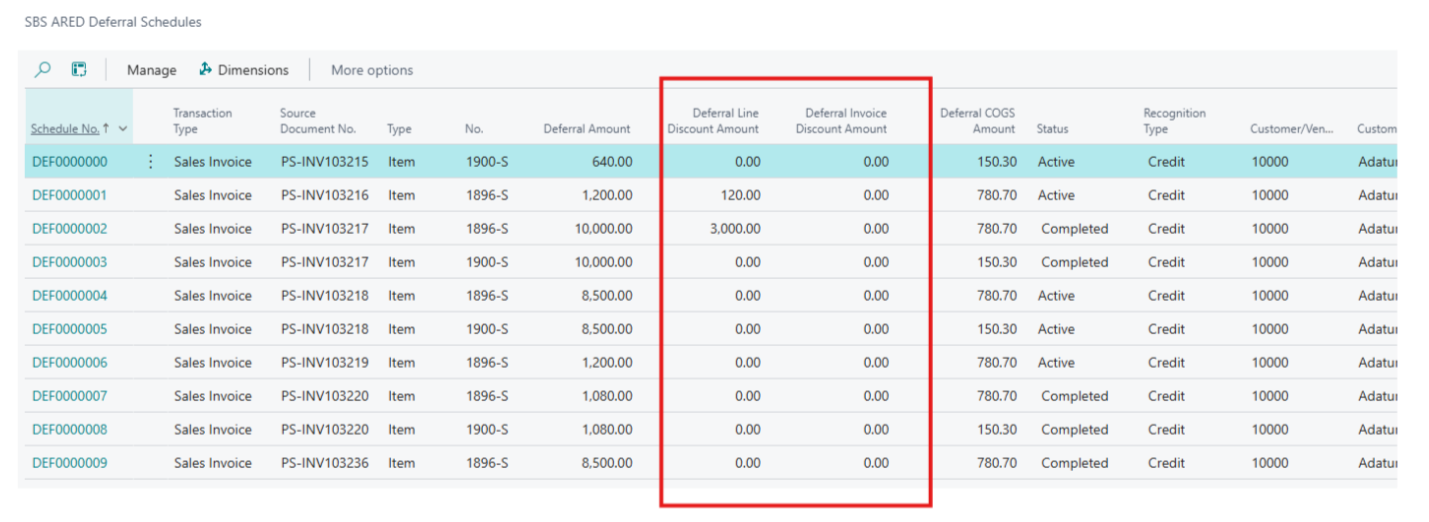
In the above screen, the column "Deferral Discount Amount" has been renamed to "Line Discount Amount", and a new column "Invoice Discount Amount" has been added to separately display invoice-level discounts.
Modify Deferral Accounts
To modify a deferral schedule, follow these steps:
- From the SBS ARED Deferral Schedules List, select the deferral schedule you want to edit.
- On the SBS ARED Deferral Schedules page, select Actions > Modify > Modify Schedule, which opens the SBS ARED Modify Schedule page.
- Depending on the deferral schedule type, modify the options in the Straight Line or Event Based area as needed.
- Select Line > Recalculate to review the changes before committing them to deferral schedule.
- In the Actions > Process > Apply Changes to Original Schedule.
Reclassify Accounts
To reclassify deferral accounts, follow these steps:
- From the SBS ARED Deferral Schedules List, select the deferral schedule you want to edit.
- On the SBS ARED Deferral Schedules page, select Actions > Reclassify > Reclassify Deferral Accounts, which opens a dialog page.
- In the dialog, accept the any default values or change them as needed.
- Select OK.
When this action is processed, a journal entry is created to transfer the remaining deferral balances from the current deferral accounts to the new deferral accounts.
To reclassify the recognition accounts, use the same steps, except select Actions > Reclassify > Reclassify Recognition Accounts instead.
Changing the accounts affects only the deferral schedule lines that have not yet been recognized.
Put Hold On Deferral Schedule
To put a deferral schedule on hold, follow these steps:
- From the SBS ARED Deferral Schedules List, select the deferral schedule you want to edit.
- On the SBS ARED Deferral Schedules page select Actions > Hold > Set On Hold, which opens the SBS ARED Set On Hold page.
- Update any of the options as needed.
- Select OK.
Remove Hold on Deferral Schedule
To remove a hold from deferral schedule, follow these steps:
- From the SBS ARED Deferral Schedules List, select the deferral schedule you want to edit.
- On the SBS ARED Deferral Schedules page, select the Actions tab, and select Actions > Hold > Remove Hold.
- When you are asked to confirm the action, select Yes.
Cancel Unrecognized Amounts
To cancel unrecognized amounts on a deferral schedule, follow these steps:
- From the SBS ARED Deferral Schedules List, select the deferral schedule you want to edit.
- From the SBS ARED Deferral Schedules page, select Actions > Cancel > Unrecognized Amounts, which opens the SBS ARED Cancel Unrecognized Amounts page.
- Update any of the options as needed.
- Select OK.
Cancel an Entire Schedule
To cancel an entire deferral schedule, follow these steps:
- From the SBS ARED Deferral Schedules List, select the deferral schedule you want to edit.
- On the SBS ARED Deferral Schedules page, select Actions > Cancel > Entire Schedule, which opens the SBS ARED Cancel Entire Schedule page.
- Update any of the options as needed.
- Select OK.
Reactivate a Cancelled Schedule
To reactivate a deferral schedule, follow these steps:
- From the SBS ARED Deferral Schedules List, select the deferral schedule you want to edit.
- On the SBS ARED Deferral Schedules page, select Actions > Cancel > Re-Activate Cancelled Schedule.
- If Create Cancellation Entries was turned off, the deferral schedule is automatically reactivated.
- If Create Cancellation Entries was turned on, the Re-Activate Cancelled Schedule dialog appears. Check that the General Journal template and batch and the posting date have the values you want.
Depending on the setting of Create Cancellation Entries when the deferral schedule was cancelled, the reactivation of the deferral schedule might require more information.
Archive a Deferral Schedule
To archive a deferral schedule, follow these steps:
- From the SBS ARED Deferral Schedules List, select the deferral schedule you want to view on the SBS ARED Deferral Schedulespage.
- Select the Actions tab, and select Archive > Archive.
- When you are asked to confirm the action, select Yes.
You can archive only the deferral schedules that have a Cancelled or Completed status.
![]() Caution: Archiving a deferral schedule is a permanent action and cannot be reversed.
Caution: Archiving a deferral schedule is a permanent action and cannot be reversed.
![]() Tip: To archive several deferral schedules simultaneously, use the SBS ARED Batch Archive Process page.
Tip: To archive several deferral schedules simultaneously, use the SBS ARED Batch Archive Process page.
Fields
The list shows the following information for the deferral schedules. For descriptions of the information, see the SBS ARED Deferral Schedules page.
- Deferral schedule number and status
- Originating transaction type and source document number
- Type and item or G/L account number
- Deferral and COGS amounts
- Customer or vendor number and name
- Recognition type
Actions
The following actions are available:
| Action | Description |
| Dimensions | Opens a dialog where you can review and edit the dimensions for a selected line. |
| Import/Export | |
| XML Files |
Select to import deferral schedule header and line data from or export data to an XML file. |
| CSV Files |
Select to import data from or export data to an CSV file. You can import or export the deferral schedule header and line data separately. |
| Refresh API Data | |
| Refresh API Data | Updates all data for the Power BI API. As a best practice, execute this action as part of a job queue that is scheduled at a frequency (e.g., hourly, daily, or weekly) suitable for your business needs. |